Theme Structure
Header
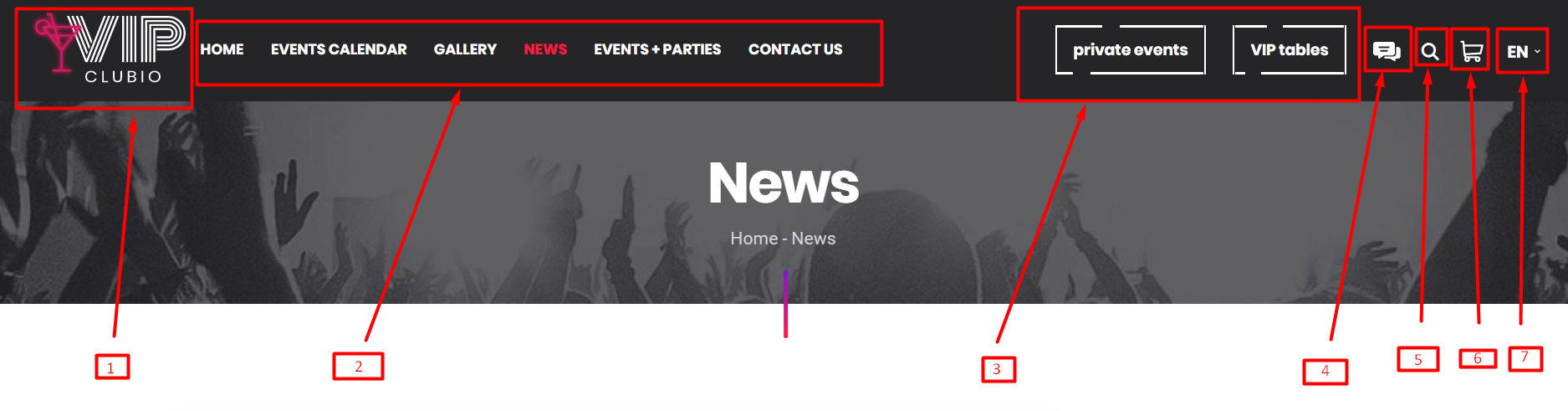
-
Logo, Favicon
go in admin left menu: Appearance -> Customise -> Site Edentity -> Logo / Site Icon
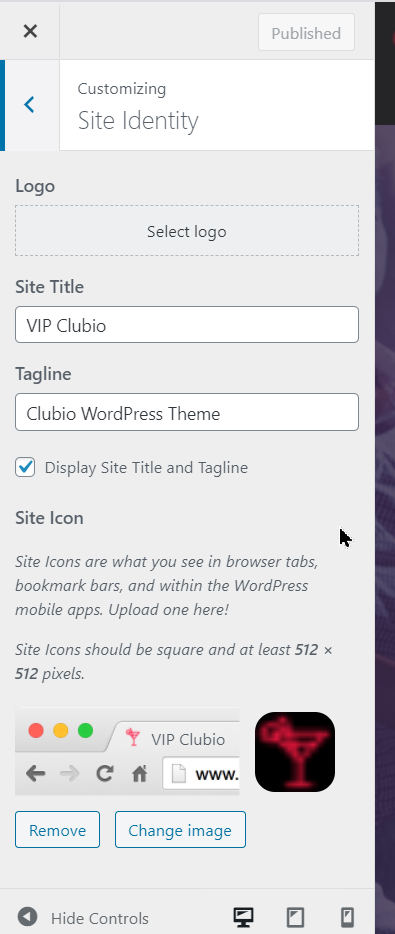
-
Top Menu
Go in admin left menu: Appearance -> Menus -> choose Clubio Header Menu (Clubio Header Menu) and edit it following the standard WordPress procedure.
-
Header Information Buttons
Go in admin left menu: Appearance -> Widgets -> Theme Header Info Buttons, add/remove the code:
-
Header Chat Button
Go in admin left menu: Appearance -> Widgets -> Theme Header Right Buttons, add/remove the code:
-
Header Top Search
Go in admin left menu: Appearance -> Widgets -> Theme Header Right Buttons, add/remove shotrcode:
[theme_search_header] -
Header Top Cart
Go in admin left menu: Appearance -> Widgets -> Theme Header Right Buttons, add/remove shotrcode:
[clubio_mini_cart] -
Languages button
We recommend to use the plugin Polylang
Our language button is composed to be compatible with this plugin.
Go in admin left menu: Appearance -> Widgets -> Theme Header Right Buttons, add/remove shotrcode:
[theme_languages_button_pl]Please keep attention! If you want to use another language plugin you will have to arrange it manually.
Footer
-
Arrange menu in admin left menu: Appearance -> Menus -> Theme Footer Menu
Choose corresponding menu and add/edit items -
Footer Logo
Go in admin left menu: Appearance -> Widgets -> Theme Footer Left Logos
By default svg icon logo is set. You can remove full the code and insert own svg code for logo or remove existing widget and add Image widget with own logo.
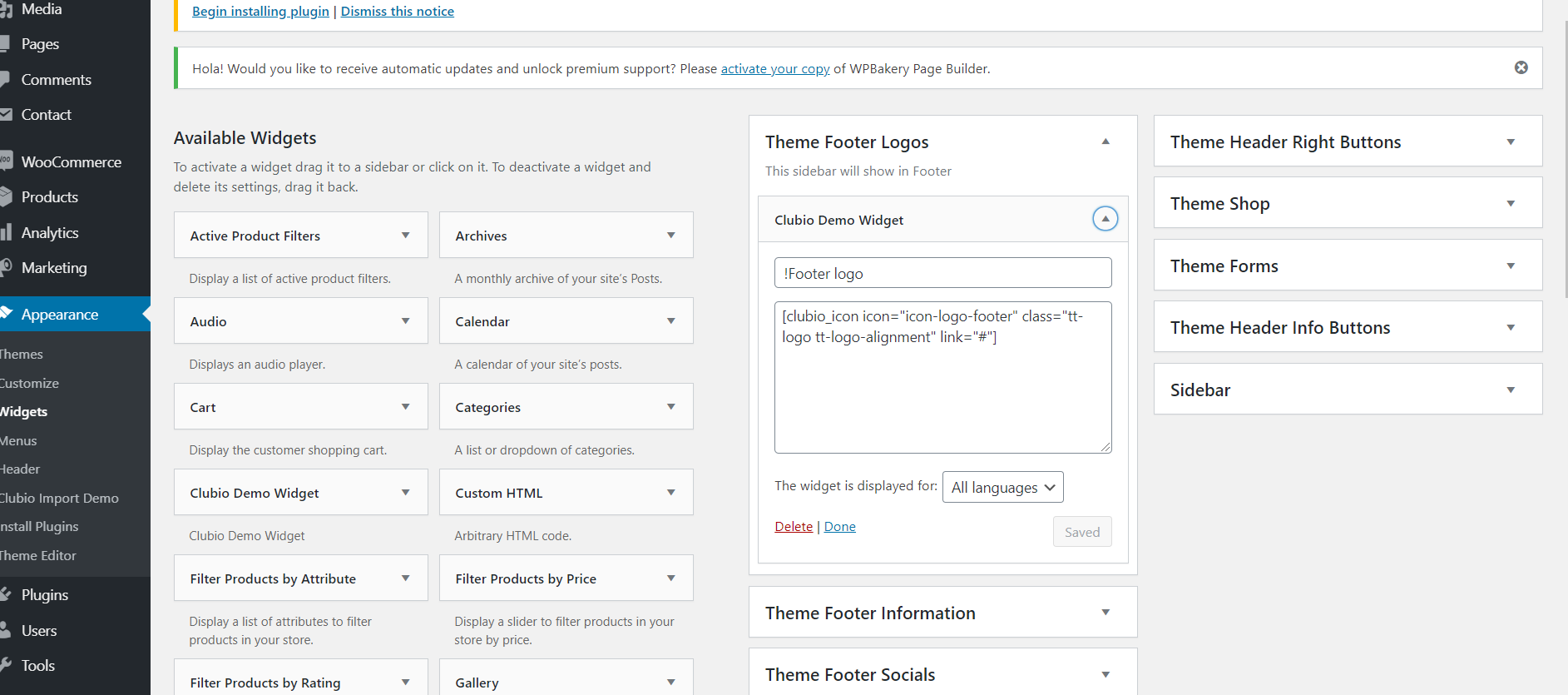
-
Footer Information
Go in admin left menu: Appearance -> Widgets -> Theme Footer Information
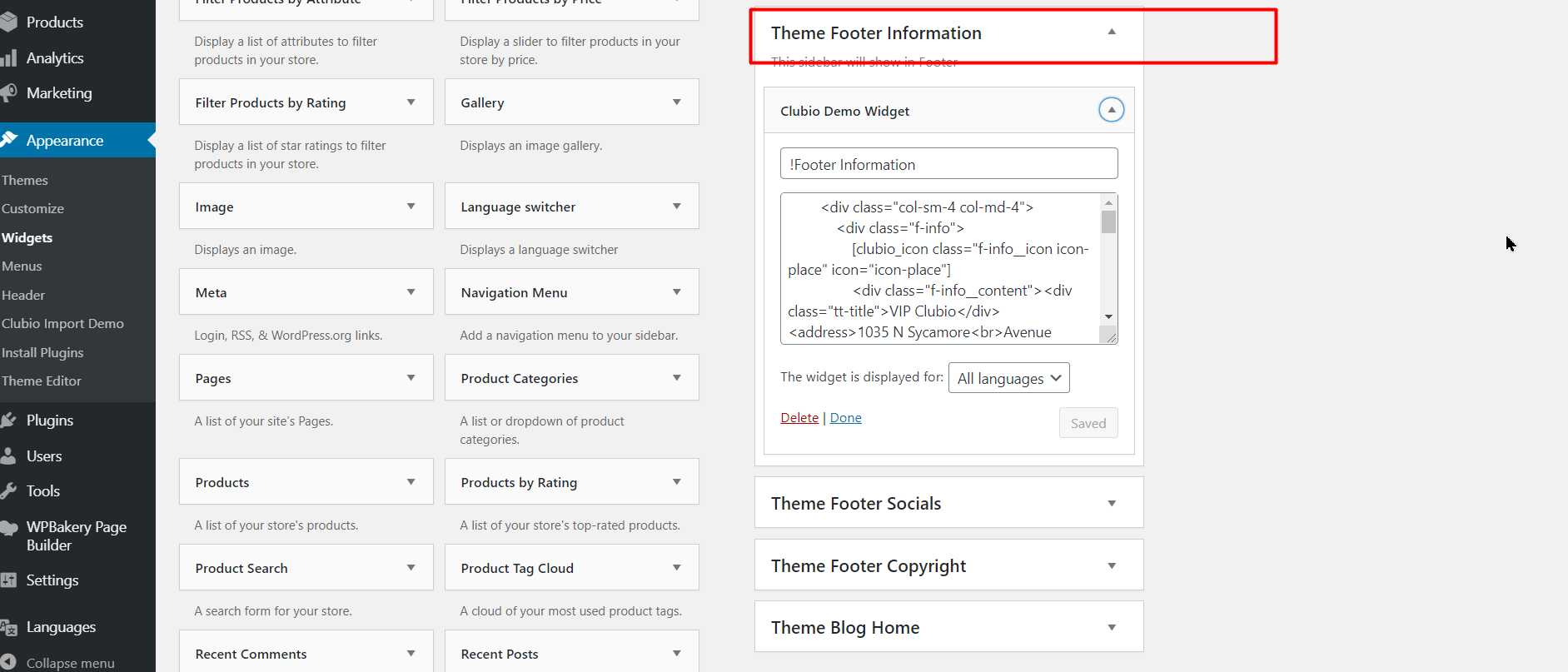
Default html content from the demo:
-
Footer Socials
Go in admin left menu: Appearance -> Widgets -> Theme Footer Socials
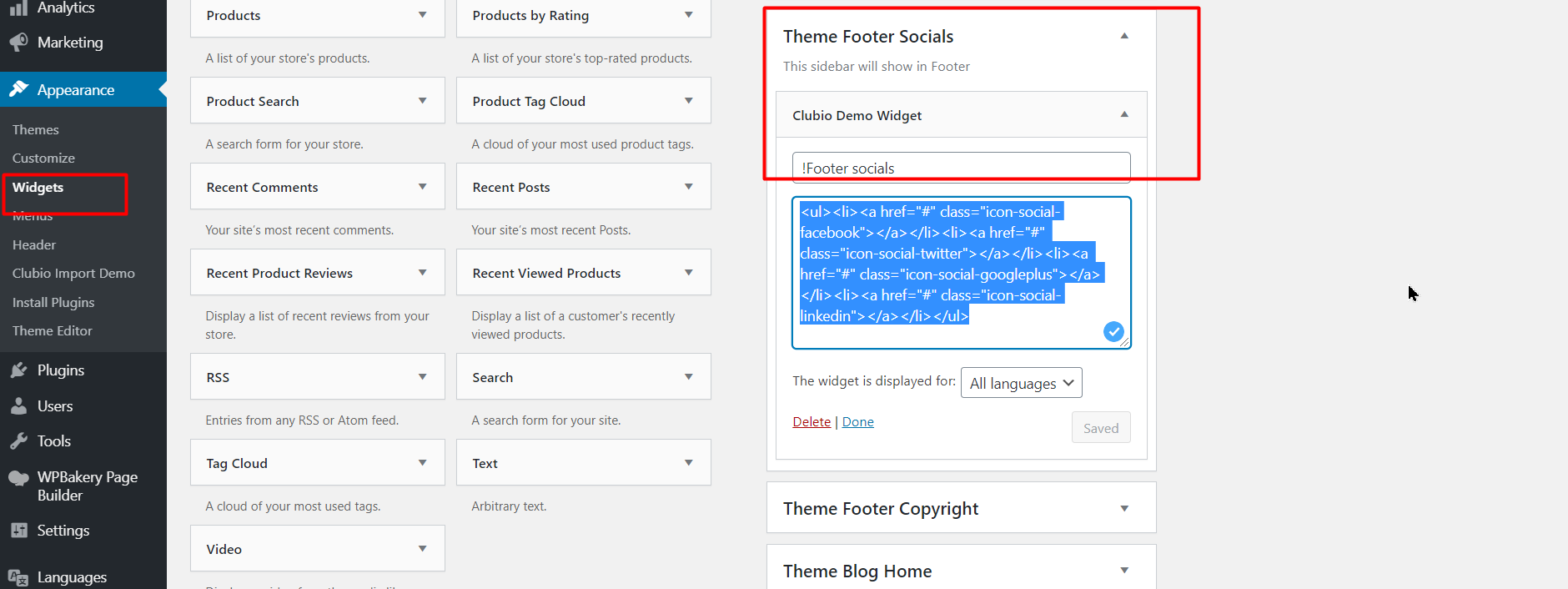
-
Footer Copyright
Go in admin left menu: Appearance -> Widgets -> Theme Footer Copyright
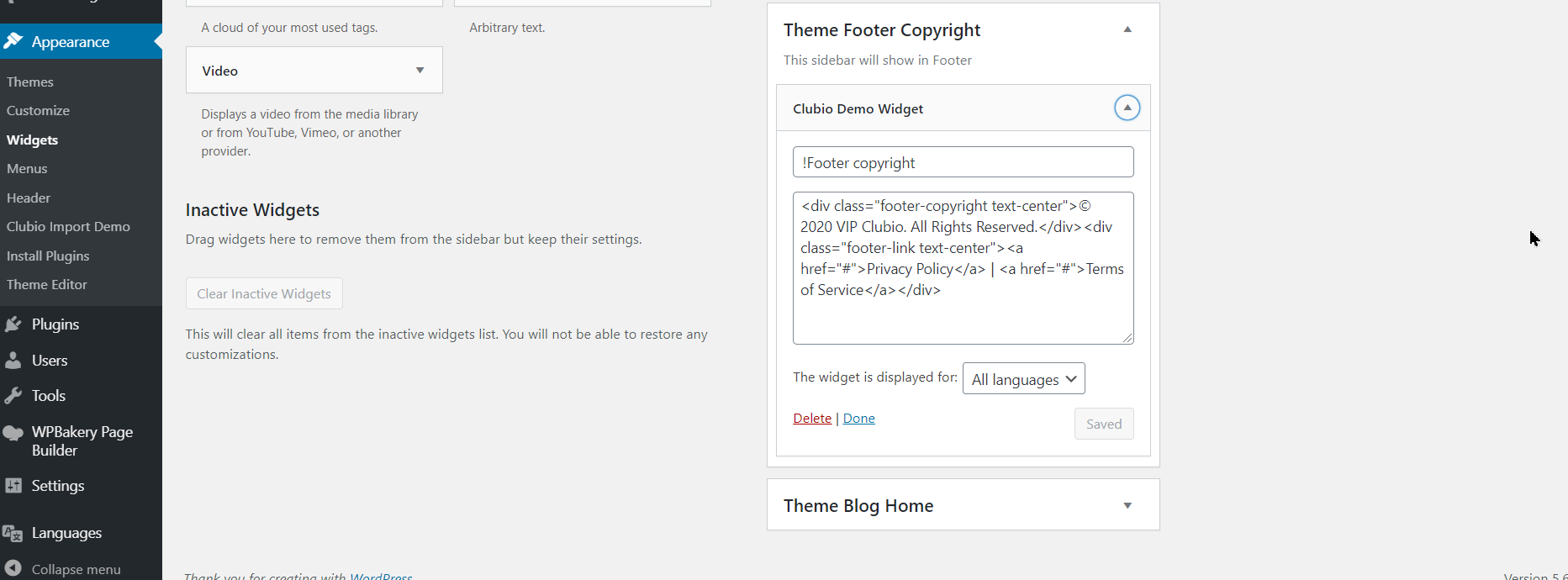
Homepage
Go in Pages -> Clubio Home Page
If you want to create the page manually from scratch you can use our original demo blocks to compose a Homepage